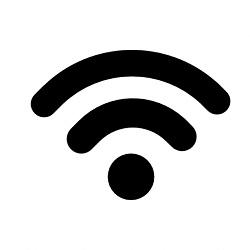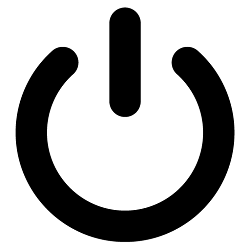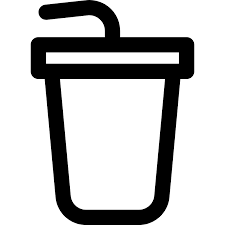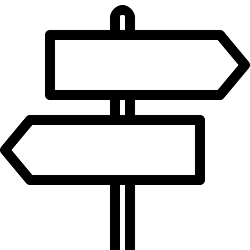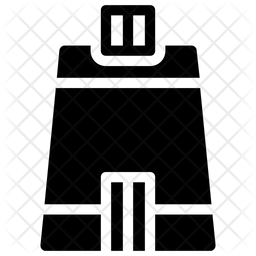- MENU
- Home
- Charity 2025
-
News, Rules & Info
-
- News Sources
- GMCL Newletters
- Whats App Channel
- Rules & Procedures
- A-Z Search for Information
- GMCL Rules
- Social Media Policy
- Season Information
- Saturday & Sunday Competitions Information
- GMCL Calendar & Key dates
- Season Fixture Calendar
- Other Information
- Club & Team Info and Contacts
- Meet the GMCL board members
- ECB Safety Regulations 2025
- Volunteers in Cricket
- 2024 MoU
-
-
Contact Us
-
Forms
-
- Captains Reports
- Captains Report Information
- Captains Report - Prem, P2, Chmp, D1
- Captains Report - Divs 2,3,4,5 & Sundays
- Captains Report Penalties
- Other Forms
- Senior Fixture Change Request
- Tea Provision in GMCL
- Player Forms
- New Player & Transfers
- Loan Players Requests
- Exemption Requests
- Deputy Professional Applications
- Ineligible Player Reporting
- Junior Registration
- Clubs & Grounds in GMCL
- GMCL Grounds
- Team Details and Contacts
- Information
- Match Balls
- Match Forfeits
- GMCL & Club Kit suppliers
- Promotion & Relegation
- Senior Cup Entrants
- Grounds Information
- Grounds and Facilities Standard 2024
- GMCL Grounds Accreditation Scheme
- ECB Grounds Guidance
- Lancs Grounds Association
- Grounds Management Association
-
-
Players
-
Club Officials
- Juniors
- Umpires
- Shop
Mobile
- MENU
- Home
- Charity 2025
-
News, Rules & Info
-
- News Sources
- GMCL Newletters
- Whats App Channel
- Rules & Procedures
- A-Z Search for Information
- GMCL Rules
- Social Media Policy
- Season Information
- Saturday & Sunday Competitions Information
- GMCL Calendar & Key dates
- Season Fixture Calendar
- Other Information
- Club & Team Info and Contacts
- Meet the GMCL board members
- ECB Safety Regulations 2025
- Volunteers in Cricket
- 2024 MoU
-
-
Contact Us
-
Forms
-
- Captains Reports
- Captains Report Information
- Captains Report - Prem, P2, Chmp, D1
- Captains Report - Divs 2,3,4,5 & Sundays
- Captains Report Penalties
- Other Forms
- Senior Fixture Change Request
- Tea Provision in GMCL
- Player Forms
- New Player & Transfers
- Loan Players Requests
- Exemption Requests
- Deputy Professional Applications
- Ineligible Player Reporting
- Junior Registration
- Clubs & Grounds in GMCL
- GMCL Grounds
- Team Details and Contacts
- Information
- Match Balls
- Match Forfeits
- GMCL & Club Kit suppliers
- Promotion & Relegation
- Senior Cup Entrants
- Grounds Information
- Grounds and Facilities Standard 2024
- GMCL Grounds Accreditation Scheme
- ECB Grounds Guidance
- Lancs Grounds Association
- Grounds Management Association
-
-
Players
-
Club Officials
- Juniors
- Umpires
- Shop
Tablet
- MENU
- Home
- Charity 2025
-
News, Rules & Info
-
- News Sources
- GMCL Newletters
- Whats App Channel
- Rules & Procedures
- A-Z Search for Information
- GMCL Rules
- Social Media Policy
- Season Information
- Saturday & Sunday Competitions Information
- GMCL Calendar & Key dates
- Season Fixture Calendar
- Other Information
- Club & Team Info and Contacts
- Meet the GMCL board members
- ECB Safety Regulations 2025
- Volunteers in Cricket
- 2024 MoU
-
-
Contact Us
-
Forms
-
- Captains Reports
- Captains Report Information
- Captains Report - Prem, P2, Chmp, D1
- Captains Report - Divs 2,3,4,5 & Sundays
- Captains Report Penalties
- Other Forms
- Senior Fixture Change Request
- Tea Provision in GMCL
- Player Forms
- New Player & Transfers
- Loan Players Requests
- Exemption Requests
- Deputy Professional Applications
- Ineligible Player Reporting
- Junior Registration
- Clubs & Grounds in GMCL
- GMCL Grounds
- Team Details and Contacts
- Information
- Match Balls
- Match Forfeits
- GMCL & Club Kit suppliers
- Promotion & Relegation
- Senior Cup Entrants
- Grounds Information
- Grounds and Facilities Standard 2024
- GMCL Grounds Accreditation Scheme
- ECB Grounds Guidance
- Lancs Grounds Association
- Grounds Management Association
-
-
Players
-
Club Officials
- Juniors
- Umpires
- Shop
WELCOME TO GMCL FOR YOUR MOBILE